Các thành phần GUI cơ bản trong lập trình java
Mục tiêu bài học
Phương thức chung của các component trong SWING
Một số SWING component ( JTextfield, JLabel, JButton, JCheckBox, JRadioButton, JTextArea, JPasswordfield )
Modal và Non - Modal Dialog
Custom Dialog
JComponent
JComponent là lớp cơ sở abstract của tất cả các Swing components ( có tên bắt đầu chữ J - ngoại trừ top - Container)
Kế thừa từ Component và Container
Đóng gói hầu hết các đặc điểm và thao tác cơ bản của 1 thành phần GUI
Lớp JComponent
• Cảm quan khả kiến (Pluggable)
• Phím tắt (tính dễ nhớ)
• Khả năng xử lý sự kiện chung
Bao gồm:
JButton, JList, JLabel, JTextField,JTextArea
JComboBox, JRadioButton,
JCheckBox… extend functionality existing in AWT Components.
JProgressBar, JSlider, JTable, JToolBar, JTree … provide new components.
JInternalFrame, JScrollPane,
JSplitPane, JTabbedPane … provide new ways to combine components.
JComponent
JTextField
Để hiển thị dữ liệu, nhập dữ liệu
Khởi tạo
JTextField(): text field trống
JTextField(int): A text field with the specified width
JTextField(String): A text field with text
JTextField(String, int): A text field with the specified text and width
JTextField(int cols): khởi tạo JtextField với số cột quy định.
JTextField(String text, int cols): khởi tạo JTextField với dòng text và số cột quy định.
Ví dụ:
JTextField textField = new JTextField(20);
Và sau đó setText(): textField.setText("Hello!");
Methods:
-void setText(String t) setText in code behind for JTextField
-String getText()
• String s = txtHoten.getText();
• void setEditable(boolean b): chỉnh sửa nội dung
• setColumns()
• strim(): bỏ đi khoảng trắng đầu và cuối chuỗi
• setFont
• textField.setFont(new Font("Arial", Font.BOLD,12));
• requestFocus();
Events:
• –caretUpdate
AWT(Abstract Windows Toolkit)
Giới thiệu chung
Thư viện API cung cấp các đối tượng GUI
Tạo liên kết giao diện giữa ứng dụng Java và OS
Chiếm nhiều tài nguyên hệ thống(Heavy-weight component)
Package java.awt
Gồm nhiều phần tử (class) để tạo GUI.
Có các lớp quản lý việc bố trí các phần tử.
Có (event-oriented application) mô hình ứng dụng hướng sự kiện.
Có các công cụ xử lý đồ họa và hình ảnh.
Các lớp sử dụng các tác vụ với clipboard (vùng nhớ đệm) như cut, paste.
JLabel
JLabel thường được dùng để hiển thị text hoặc hình ảnh để tạo các chỉ dẫn, hướng dẫn trên giao diện người dùng. Khai báo:
Label() : An empty label
JLabel(String) : A label with the specified text
JLabel(String, int) : A label with the specified text and alignment LEFT, CENTER, and RIGHT.
JLabel(String, Icon, int) : A label with the specified text, icon, and Alignment
Methods:
• void setFont (Font f)
• void setText(String S) quy định chuỗi văn bản.
• String getText()
• void setIcon(Icon) quy định Icon
• getLength(): đưa ra chiều dài của chuỗi text.
Events:
mouseClicked
Example:
• JLabel lbl=new JLabel("Họ và tên:");
• JLabel lbl=new JLabel("Ngày sinh:");
Sử dụng HTML để tạo ra các JLabel nhiều dòng, nhiều định dạng
JButton
là một đối tượng mà cho phép chúng ta khi click chuột vào sẽ thực hiện một việc gì đó
Khai báo
• JButton() Creates a button with no set text or icon.
• JButton(Action a) Creates a button where properties are taken from the Action supplied.
• JButton(Icon icon) Creates a button with an icon.
• JButton(String text) Creates a button with text.
• JButton(String text, Icon icon) Creates a button with initial text and an icon.
Methods:
• setText (String text)
• getText ()
• setForeground (Color fg)
• setFocusCycleRoot (boolean b)
Events
• actionPerformed
• mousePressed
Các cách tạo và bắt sự kiện JButton JButton bt=new JButton("Watch");
bt.setIcon(new ImageIcon("mywatch.png"));
bt.addActionListener(new ActionListener() {
public void actionPerformed(ActionEvent arg0)
{
//do something here
}
});
Jbutton
Ví dụ
JCheckBox
là đối tượng cho phép chúng ta chọn nhiều thuộc tính.
Ví dụ như khi điền thông tin một người xem có tiền, có nhà, có xe hơi không chẳng hạn. Người đó có thể có cả 3 hoặc không có một cái nào cả
Khai báo
• JCheckBox() Creates an initially unselected check box button with no text, no icon.
• JCheckBox(Action a) Creates a check box where properties are taken from the Action supplied.
• JCheckBox(Icon icon) Creates an initially unselected check box with an icon.
• JCheckBox(Icon icon, boolean selected) Creates a check box with an icon and specifies whether or not it is initially selected.
• JCheckBox(String text) Creates an initially unselected check box with text.
• JCheckBox(String text, boolean selected)
• JCheckBox(String text, Icon icon)
• JCheckBox(String text, Icon icon, boolean selected)
Methods:
• –setSelected (boolean b)
• –isSelected ()
• –setText (String text)
• –getText ()
Events:
–actionPerformed
Ví dụ:
panelCheck=new JPanel();
panelCheck.setLayout(new GridLayout(2, 2));
JCheckBox chk1=new JCheckBox("C/C++");
JCheckBox chk2=new JCheckBox("C#");
JCheckBox chk3=new JCheckBox("PHP");
JCheckBox chk4=new JCheckBox("Java");
panelCheck.add(chk1);
panelCheck.add(chk2);
panelCheck.add(chk3);
panelCheck.add(chk4);
JRadioButton
là một đối tượng cho phép chúng ta chọn lựa các thuộc tính giốn như JCheckBox. Tuy nhiên chúng ta hay sử dụng JRadioButton khi mà muốn người dùng chỉ chọn được một trong các thuộc tính.
Ví dụ chọn giới tính thì người dùng chỉ được chọn là Nam hoặc Nữ.
Khai báo
• JRadioButton() Creates an initially unselected radio button with no set text.
• JRadioButton(Action a) Creates a radiobutton where properties are taken from the Action supplied.
• JRadioButton(Icon icon) Creates an initially unselected radio button with the specified image but no text.
• JRadioButton(Icon icon, boolean selected) Creates a radio button with the specified image and selection state, but no text.
• JRadioButton(String text) Creates an unselected radio button with the specified text.
• JRadioButton(String text, boolean selected)
• JRadioButton(String text, Icon icon) Creates a radio button that has the specified text and image, and that is initially unselected.
• JRadioButton(String text, Icon icon, boolean selected)
Must add JRadioButton into the ButtonGroup
Methods:
• setSelected (boolean b)
• isSelected ()
• setText (String text)
• getText ()
Events:
• actionPerformed
Ví dụ:
JPanel panelGroup=new JPanel();
panelGroup.setBorder(new TitledBorder("Ý kiến của bạn:"));
JRadioButton rad1=new JRadioButton("Lập trình Java rất dễ");
JRadioButton rad2=new JRadioButton("Design GUI Java rất dễ");
JRadioButton rad3=new JRadioButton("Viết web trên Java rất dễ");
JRadioButton rad4=new JRadioButton("Tất cả đều khó");
ButtonGroup group=new ButtonGroup();
group.add(rad1);
group.add(rad2);
group.add(rad3);
group.add(rad4);
panelGroup.add(rad1);
panelGroup.add(rad2);
panelGroup.add(rad3);
panelGroup.add(rad4);
add(panelGroup);
JTextArea
là một thành phần cho phép hiển thị nhiều dòng văn bản đồng thời người dùng có thể chỉnh sửa văn bản
Khai báo
JTextArea (): Tạo vùng văn bản mặc định.
JTextArea (int row, int column): Tạo một vùng văn bản với số lượng hàng và cột được chỉ định.
JTextArea (Chuỗi văn bản)
JTextArea (Văn bản chuỗi, int hàng, int cột)
JTextArea (Tài liệu doc): Tạo vùng văn bản sử dụng Tài liệu được chỉ định.
JTextArea (Tài liệu tài liệu, Văn bản chuỗi, hàng int, cột int)
Phương pháp
setWrapStyleWord (true);
setLineWrap (true);
setText ("");
setFont (phông chữ);
setForeground (Color.BLUE);
void append (String str)
Nối văn bản đã cho vào cuối tài liệu.
void insert (String str, int pos)
Chèn văn bản được chỉ định tại vị trí đã cho. Để chèn văn bản vào đầu tài liệu, hãy sử dụng vị trí 0.
void ReplaceRange (Chuỗi str, int start, int end)
Thay thế một phần của tài liệu
public int getLineStartOffset (int line) ném BadLocationException
Trả về độ lệch ký tự (từ đầu) đánh dấu đầu của số dòng đã chỉ định.
public int getLineEndOffset (int line) ném BadLocationException
Trả về phần bù ký tự (từ đầu) đánh dấu phần cuối của số dòng được chỉ định. Đây thực sự là phần bù của ký tự đầu tiên của dòng tiếp theo.
public int getLineOfOffset (int offset) ném BadLocationException
Trả về số dòng có chứa phần bù ký tự đã cho (từ đầu tài liệu).
- Kết hợp với cuộn thanh: textArea = new JTextArea (8, 40);
JScrollPane scrollPane = new JScrollPane (textArea);
Ví dụ
JPanel contentPane = new JPanel ();
JLabel lblNewLabel = new JLabel ("Nhập dữ liệu:");
contentPane.add (lblNewLabel);
JTextArea textArea = new JTextArea (3,15);
textArea.setWrapStyleWord (true);
textArea.setLineWrap (true);
JScrollPane scrollPane = new JScrollPane (textArea);
contentPane.add (scrollPane);
Lớp JTextArea MyJTextArea mở rộng JFrame {private JPanel contentPane;
public MyJTextArea () {setDefaultCloseOperation (JFrame.EXIT_ON_CLOSE);
setBounds (100, 100, 257, 128);
contentPane = new JPanel ();
Example
contentPane.setBorder (EmptyBorder mới (5, 5, 5, 5));
setContentPane (contentPane);
contentPane.setLayout (FlowLayout mới (FlowLayout.CENTER, 5, 5));
JLabel lblNewLabel = new JLabel ("Nhập dữ liệu:");
contentPane.add (lblNewLabel);
JScrollPane scrollPane = new JScrollPane ();
JTextArea textArea = new JTextArea (3,15);
textArea.setWrapStyleWord (true);
textArea.setLineWrap (true);
scrollPane.setViewportView (textArea);
contentPane.add (scrollPane);
}
JPasswordField
là đối tượng cho phép chúng ta nhập vào một dòng text giống như JTextField nhưng được ẩn bởi các dấu sao (*) hoặc chấm tròn để tạo nên mật khẩu (password)
JPasswordField class, a subclass of JTextField.
JPasswordField constructor methods take the same arguments as
those of its parent class.
Khởi tạo
• JPasswordField(): Khởi tạo JPasswordField không có text và độ rộng là 0 cột
• JPasswordField(int columns): Khởi tạo JPasswordField không có text và độ rộng là columns cột
• JPasswordField(String text): Khởi tạo JPasswordField vớit text ban đầu
• JPasswordField(String text, int columns): Khởi tạo JPasswordField vớit text ban đầu và rộng columns cột
Methods
JPasswordField(String text, int columns)
char[] getPassword(): returns the text contained in this password field JPasswordField setEchoChar(char): replacing each input character with the specified character
JPasswordField pass = new JPasswordField(20);
pass.setEchoChar('#');
JDialog
Hộp thoại thường là cửa sổ phụ trình bày danh sách tùy chọn hoặc hiển thị thông điệp
Hộp thoại thường cung cấp nút xác nhận thay đổi hoặc trường nhập vào thành phần, hủy bỏ thay đổi...
Có 3 dạng hộp thoại:
Hộp thoại thông điệp
Hộp thoại xác nhận
Hộp thoại tập tin (JFileChooser)
JDialog có 2 trạng thái
• Modal: Khi Jdialog thực hiện xong mới được phép thao tác lên form cha .
• Modeless: Sau khi hiển thị dialog, người dùng có thể thao tác lên form cha
JDialog thường được sử dụng với trạng thái Modal
Khởi tạo
public JDialog()
public JDialog(Dialog owner, String title, boolean modal, GraphicsConfiguration gc)
public JDialog(Frame owner, String title, boolean modal, GraphicsConfiguration gc)
Ví dụ:
JOptionPane.showMessageDialog(this,”Chào quí vị”);
Ví dụ 2:
int choice=JOptionPane.showConfirmDialog(this,”Bạn có người yêu chưa?”);
If(JOptionPane.YES_OPTION==choice) {
//do something
}
else if(JOptionPane.NO_OPTION=choice){
//do something
}
else{
}
Ví dụ 3
String input =JOptionPane.showInputDialog(this,”Vui lòng nhập họ và tên của bạn”);
Dialog tùy biến
public class LoginJDialog mở rộng javax.swing.Jdialog {
}
Hộp thoại LogginJDialog = new LoginJDialog ()
hộp thoại.setDefaultCloseOperation (Jdialog.DIPOSE_ON_CLOS E);
voice.setTitle (“Đăng nhâp”);
Hộp thoại.setAlwaysOnTop (true);
Hộp thoại.setIconImage (mới ImageIcon (getClass (). GetResource (“/ icon / Login.png”)). GetI
mage ()
Xin cảm ơn!
Xem tiếp: Lập trình java - Bài 19: Layout manager

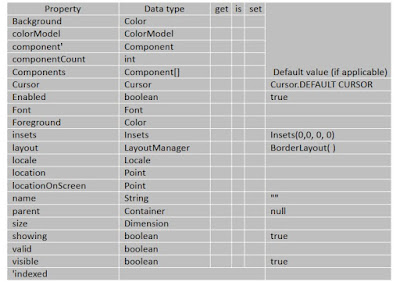

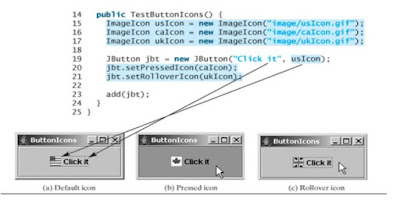
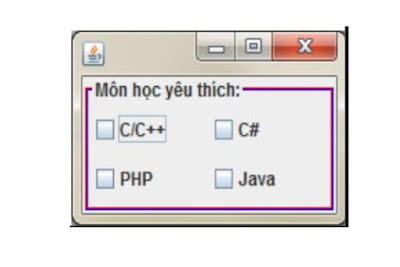
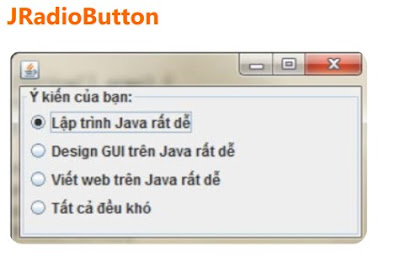
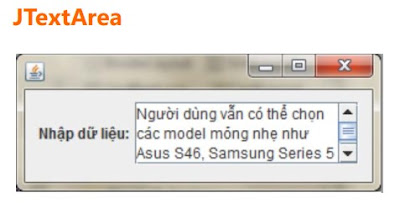



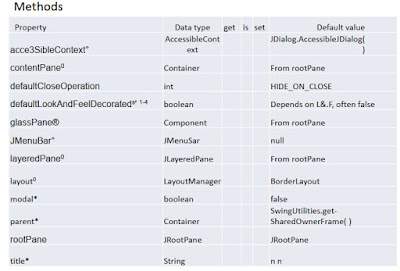
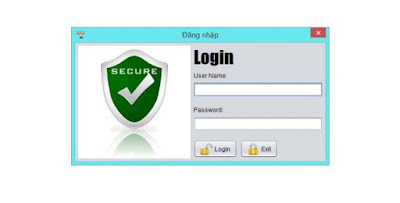
Post a Comment